Track it all with FeedBurner
Friday, January 05, 2007
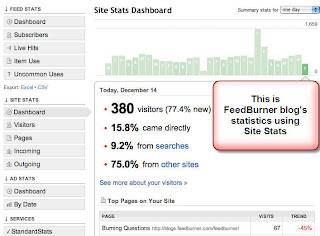 If you want to track your blog/site but find Google Analytics scary and do not want to get into all that Statistical based Web Analytics, a few days ago FeedBurner came up with Site Stats option, which is very easy to use and would tell you
If you want to track your blog/site but find Google Analytics scary and do not want to get into all that Statistical based Web Analytics, a few days ago FeedBurner came up with Site Stats option, which is very easy to use and would tell you1.The number of unique visitors to your site and Page views
2. Detailed 'by visitor' statistics
3.Traffic source through which they came including search query referrals and site link referrals
4.Where they outgoing link which they clicked to go elsewhere.
Dummies Guide to Use Site Stats
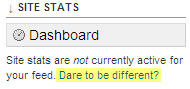
Step 1: Site stats is very easy to install. All you need to do is log in to your account and go to Analyze Tab. You will find a teaser, click on it.
Step 2: This window will appear and you will see an option to add the site stats to track visitors, page views, referrers, searches, outgoing links and various other stuff.
Tick the check box and click the save button.
Step 3: You will find these two new lines appearing
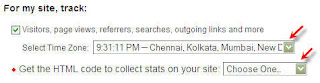 where you can enter your tim ye zone andou need to chose your blogging platform. After which you will receive a JavaScript which you will have to paste in your template and how is well explained in the window that will appear.
where you can enter your tim ye zone andou need to chose your blogging platform. After which you will receive a JavaScript which you will have to paste in your template and how is well explained in the window that will appear.Now you are full equipped with to view your data, and your side bar will have all the options to check which are the basics of all traffic statistics.
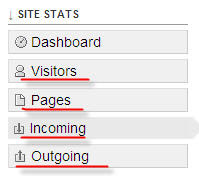 Well now as easy as it was, it also gives you live statistics, which is not available with Google Analytics. It also provides recent visitor details and where they came from.
Well now as easy as it was, it also gives you live statistics, which is not available with Google Analytics. It also provides recent visitor details and where they came from.It is great to find your feed stats and your blog stats at one place.
This service is a part of Blogbeat, which was acquired by FeedBurner last summer. There is one short coming with this service, and that is it does not exclude your own visits, and because it is a simple and sweet service it also does not provide the length of visit, and various other in-depth analysis that Google Analysis does.
FeedBurner also provide this with the script. It encourages your visitors
 to Digg you, at Netscape and use various to make you popular.vote you Read the post 11 ways to increase blog traffic using FeedBurner to find more ways using FeedBurner to help you.
to Digg you, at Netscape and use various to make you popular.vote you Read the post 11 ways to increase blog traffic using FeedBurner to find more ways using FeedBurner to help you.In all, have fun with this useful little service along with the very important site stats, thanks to FeedBurner.
Till then Happy Blogging,
Divya Uttam.
Bookmark this article:-

Technorati Tags:- Business Blogging,Web Anallytics,FeedBurner
Labels: Blog Traffic, RSS/Feeds, Web Analytics
3 Comments:
Step by step instructions! Love it! Piccies too for the visual learner! What a star.
Cheers
Cheers
FYI, in case you are interested, I created a video overview and installation process....
http://www.centernetworks.com/video-feedburner-stats-review
Your writeup is excellent!
http://www.centernetworks.com/video-feedburner-stats-review
Your writeup is excellent!
Delicious guide for dummies!! I think I'm in love with your writing style.. :P
Anyway I'll post about feedburner site stats soon. ;)
Anyway I'll post about feedburner site stats soon. ;)


 Most Discussed Stories
Most Discussed Stories Latest Entries
Latest Entries To Readers
To Readers Bookmark this Blog
Bookmark this Blog Save This Blog with Technorati
Save This Blog with Technorati Categories
Categories Recent Readers
Recent Readers Archives
Archives
commented by